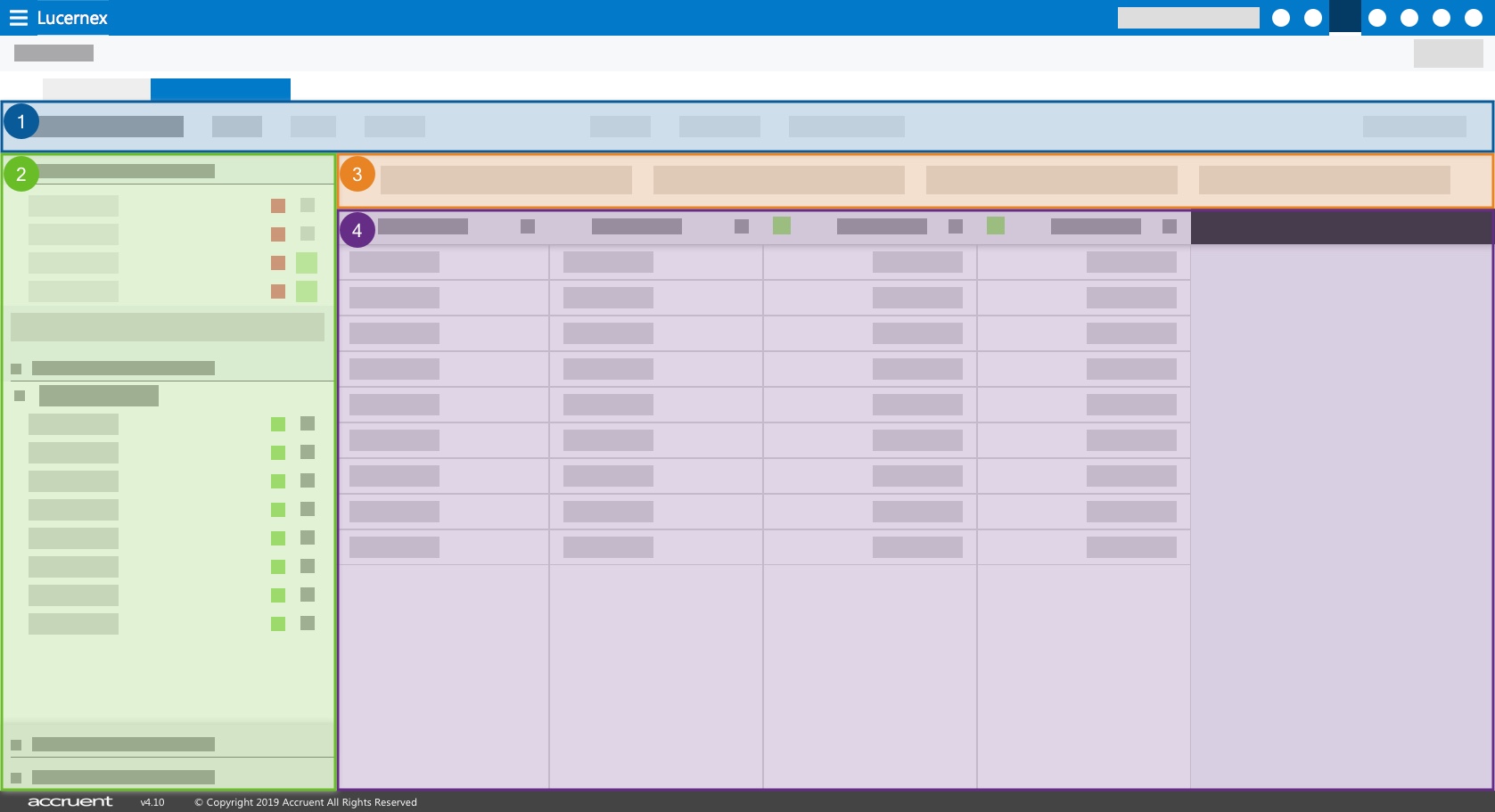Report Builder
The Lucernex Report Builder is an in-app tool developed specifically for our system. Reports in Lucernex are highly customizable, and can be integrated with other systems. You can:
-
Create a report: Use the global report templates to create a report based on pre-build defaults, or create an entirely new report.
-
Add reports to your dashboard: Add reports you commonly use to your Dashboard.
To open Report Builder, click Reports in the toolbar in the upper-right corner of the window.
Report Builder consists of these components:
-
Header: From the header at the top of the Report Builder you can close, save, preview, run the report, change settings, and change the name of your report.
-
Fields: The Fields pane on the left side of the Report Builder shows the fields currently in the report. You can add available fields to the report.
-
Customization Toolbar: Directly access filters and modifications applied to your report.
-
Preview: Preview your report before running it.
Header
The Header appears at the top of the Report Builder and contains the report title, the Close, Save, Save As, Preview, and Run Report buttons, and the Report Settings menu. When there are unsaved changes, the Save button becomes blue.
You can change the name of your report by clicking the report name in the header. The name becomes editable. Make your changes, and then click the blue check mark icon  to save the updated name.
to save the updated name.
The Save As does not activate until a report is initially saved, regardless of whether the report was created new or as a copy of an existing or global report. When you click Save As button, the Save As - Modify Report Details window opens. From this window you can edit the report title, description, folder, and whether the report is saved for you or for everyone in your company. If a report in the folder has the same name as your new report, Lucernex prompts you to change the name of your new report.
Fields Pane
The Fields pane appears on the left side of the Report Builder. In the image above, the Fields pane is green and is indicated by the number 2. You can click and drag the edge of the Fields pane to adjust the size of the pane.
This pane is split into two sections: the Current Report section appears at the top, and the Available Fields section appears below. Once you add the field you want to your report, the field will appear in alphabetical order in the Current Report section. If modifications have been made to the field, the icon will be green.
To find a field in the Fields pane:
-
Do one of the following:
-
Use the Search field at the top of the Available Fields section to search for a field.
-
Navigate through the folders to find the field you are looking for.
-
Customization Toolbar
The Customization Toolbar is where you can directly access filters and modifications applied to your report. This toolbar appears below the header. In the image above, the Customization Toolbar is orange and is indicated by the number 3.
There are four buttons in the Customization Toolbar: Edit geographic restrictions, Edit field-level filters and details, Edit runtime filters, and Edit grouping and sorting. If your report has modifications applied in these areas, the corresponding will turn blue.
Preview Pane
In the Preview pane you can preview your report before running it. The Preview pane appears below the Customization Toolbar and to the right of the Fields pane. In the image above, the Preview pane is purple and is indicated by the number 4.
The Report Builder does not load data into the Preview pane automatically when a report is opened. Instead, you must click Preview button for data to be generated. This is so that you can make quick changes to a report without having to wait for the preview to load.
The Preview pane does not support previewing Composite or Composite XML reports.
Timeout Behavior
The Preview pane times out after 20 seconds of processing if the report has a lot of data. If your report times out, this message is displayed: “Report preview timed out. Click Run Report to view it.”
In this scenario, you can apply filters to your report to limit the amount of data returned in the Preview pane, or you can run the report to see the data as-is.